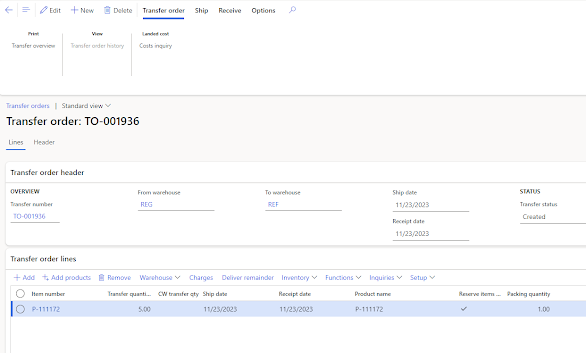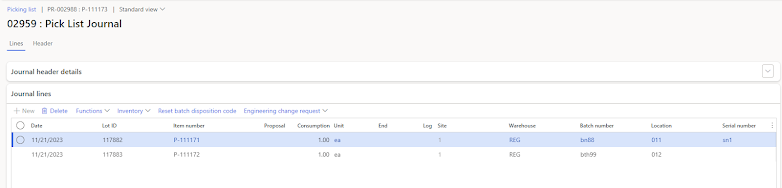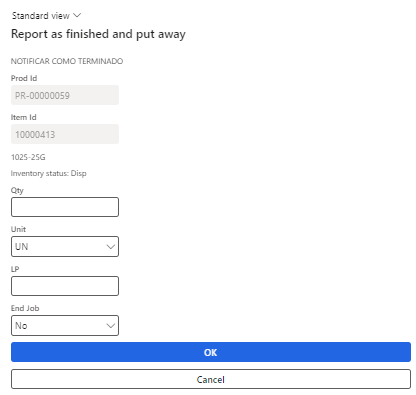In case in the warehouse setup we have the following parameters set
- Requirement for inventory reservation: Require full reservation
- Insufficient quantity response: Generate an error
It is still possible to release a sales order to warehouse even if there is no stock but at least a purchase order is marked against a sales order.
The crossdocking template is set in the following way:
- Demand requirements set as Marking
- Work template defined in the work template
- Supply source defined as "Purchase order"
- Location type: Location directives
We create the sales order as follows.
We create the purchase order directly from the sales order as follows.
In order to release the sales order to the warehouse it is required to launch the batch procedure as follows:
- The value "Quantity to release": Reserved physically and cross dock
The shipment has a planned cross docking defined as follows.
Instead if we use the fulfillment policy on the sales order header blocking the release to warehouse in case of missing items in the stock, the system is not able to skip the planned cross docking lines.