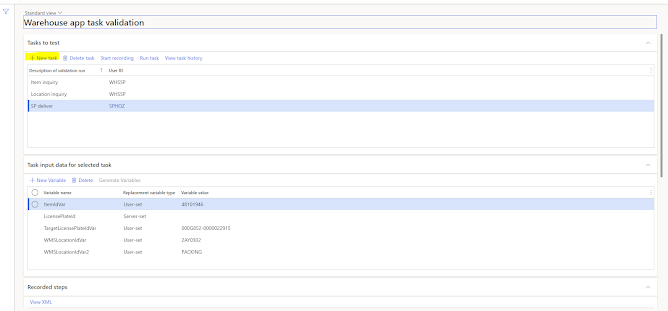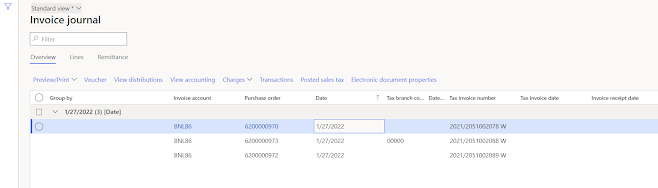In order to implement RSAT using the WHS terminal, we have first of all to check if the following parameter is set (Enable RSAT support) at the following path Warehouse management > Setup > Warehouse management parameters.
Once set the previous parameter, we should access the following path Warehouse management > Periodic task > Warehouse app task validation.
In order to create a new test case we should click on the button new as reported above. Then once we have set the fields userid and description of the task we can start the recording of the tasks with warehouse app clincking on Start recording.
Once we started the registration we can do the activities to be recorded in the warehouse app.
Once we have done this procedure we must load the parameters from the recording clicking on the button Generate variables.
The system automatically fills the variables defined in the registration. In case we want to run the script we must access the same form and clicking Run task, as reported below.