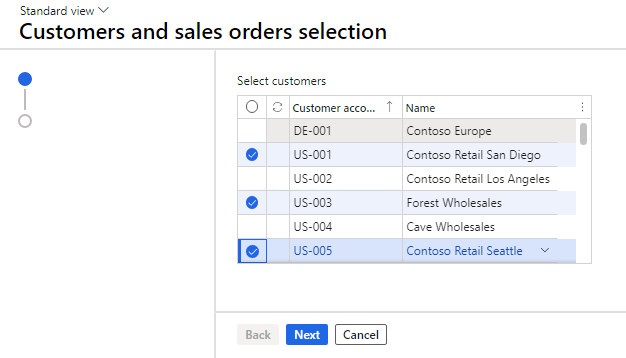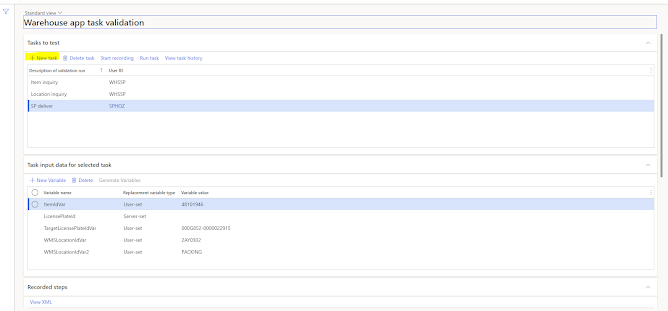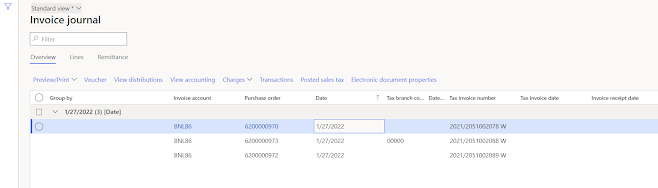Following these steps it possible to create an Excel file from code, and send it by email as an attachment without saving it in a physically folder.
From Cloud and OnPrem environment.
Example x++ code:
using OfficeOpenXml.Style;
using OfficeOpenXml.Table;
using System.Net;
using Microsoft.Dynamics.ApplicationPlatform.Services.Instrumentation;
using Microsoft.DynamicsOnline.Infrastructure.Components.SharedServiceUnitStorage;
using Microsoft.Dynamics.ApplicationPlatform.Environment;
using Microsoft.Dynamics.AX.Framework.FileManagement;
public void createExcelandSendByEmail()
{
#Properties
#AOT
#File
str emailSenderName;
str emailSenderAddr;
str emailSubject;
str emailBody;
emailSubject = "to set";
emailBody = "to set";
emailSenderAddr = "to set";
emailSenderName = "to set";
System.IO.Stream workbookStream = new System.IO.MemoryStream();
System.IO.MemoryStream memoryStream = new System.IO.MemoryStream();
using(var package = new OfficeOpenXml.ExcelPackage(memoryStream))
{
var worksheets = package.get_Workbook().get_Worksheets();
var worksheet = worksheets.Add("Sheet1");
var cells = worksheet.get_Cells();
var currentRow = 1;
/*-------HEADER PART -START- -------*/
var cell = cells.get_Item(currentRow,1);
cell.set_Value("First Value");
cell=null;
cell = cells.get_Item(currentRow,2);
cell.set_Value("Second Value");
cell=null;
/*-------HEADER PART -END- -------*/
/*-------RECORD -START- -------*/
currentRow++; //
cell = null;
cell= cells.get_Item(currentRow, 1);
cell.set_Value("Value");
cell= null;
cell= cells.get_Item(currentRow, 2);
cell.set_Value("Value");
/*-------RECORD -END- -------*/
package.Save();
var messageBuilder = new SysMailerMessageBuilder();
messageBuilder.addTo(listRecipient);
messageBuilder.setSubject(emailSubject);
messageBuilder.setBody(emailBody);
messageBuilder.Setpriority("add your value");
messageBuilder.addAttachment(memoryStream, "Excel_File_Name.xlsx"); // Attach the Excel file
SysMailerFactory::sendNonInteractive(messageBuilder.getMessage()); // Send email available in batch
}
}
smtp.office365.com
587
SSL/TLS required a YES
SMTP provider Id.